Running Time: 02m 01s
This video demonstrates how to add a Twitter feed plugin to your website.
NB Click on  in the bottom right of the video to view fullscreen.
in the bottom right of the video to view fullscreen.
About this video
This video assumes you are already logged into the Sketchanet editor. If you don't know how to do this, you can find out how here.
The process for adhding a Twitter feed plugin is straight forward but does require grabbing a snippet of code from the Twitter publish page.
In the Sketchanet editor, click into a cell and place the cursor where you want your feed to appear. Then click on the "Insert Media" button in the menu, then click on the Twitter button 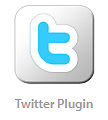 in the dialogue box that appears. When the "Add Widget" box opens, follow the link in the section on the top right where it says "Get the code for your Twitter button here". This then opens up the Twitter publish page.
in the dialogue box that appears. When the "Add Widget" box opens, follow the link in the section on the top right where it says "Get the code for your Twitter button here". This then opens up the Twitter publish page.
At this point navigate to the Twitter page you would like to embed, in another browser tab. Copy the URL from the search bar and navigating back to the publish page, paste the address where it says "Enter a Twitter URL".
You are then presented with various display options. In this example we have chosen an "Embedded Timeline". Before copying the code presented, click on the "Customization Options" and set the height to around 450 px, which stops an infinite number of Tweets being generated, though of course you are free to adjust any of the parameters.
Hit "Update" and copy the code. Return to the editor and paste the code. Hit "Insert" and you're all set.

